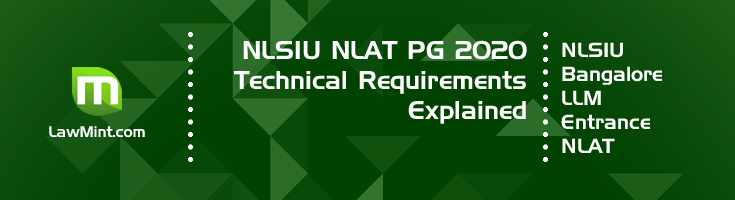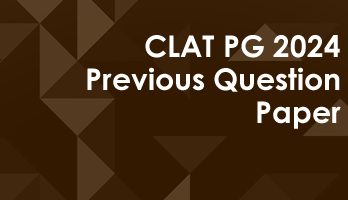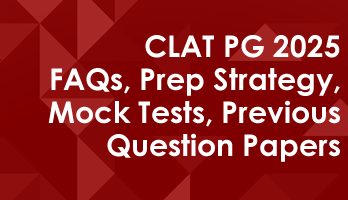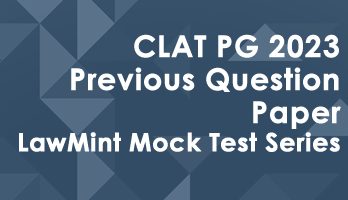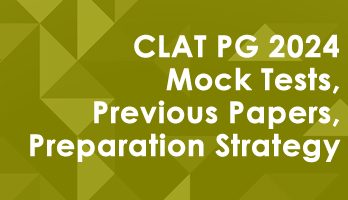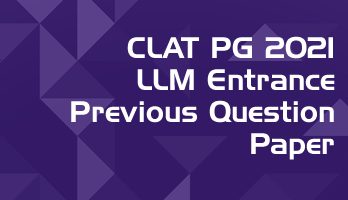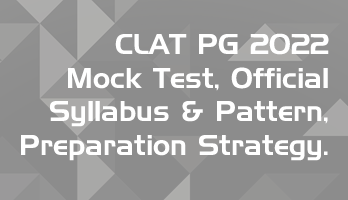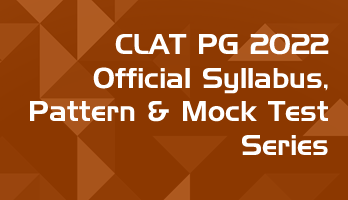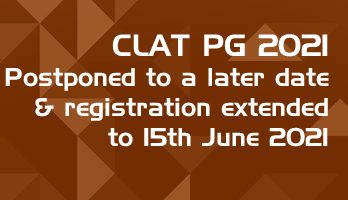In this article, we have elaborated on the technical requirements mentioned in the official NSLIU NLAT notification, to help NLAT PG LLM and NLAT UG candidates prepare their systems for the upcoming exam.
This is an informal compilation of instructions that should work on most compatible laptops and desktops. However, there will be exceptions where these instructions may not work.
Users should contact the official NLSIU help desk for clarifications and the official instructions by NLSIU should be followed in all cases.
Important Update :This post has been updated basis the latest technical requirements notification by NLSIU. Keep checking the official website for details.
1. Supported Devices: Desktop computers, laptop computers, and Android mobile devices (phones and tablets) only
This is as per the updated technical requirements notification. Almost all computing devices and phones may be used for the NLAT 2020. However, we recommend using a large screen device (Desktop / Laptop / Tablet) for a better reading experience.
2. Operating System:
i. For Desktops and Laptops: Window 7 or above (Windows 10 recommended), Mac OS 10.13 and above, and Linux (Ubuntu versions 18.04, 16.04, 15.04 only) systems
ii. For Android Devices: Android version 6 and later
3. Minimum Configuration (For desktops & laptops only) : Processor: Core 2 Duo and above; Processor speed: 1.5 GHz and above; RAM: minimum 1 GB.
The Core 2 Duo processor was released in mid 2006. Most computers bought new from 2010 onward should come with a version of the Core 2 Duo or later processors and with at least 2 GB RAM.
However, some budget models and Netbooks do come with low powered processors such as Intel Atom, Intel Celeron, Intel Pentium and AMD APU.
To check your system configuration, you can use the Speccy tool and view the system details : https://www.ccleaner.com/speccy
Tip : If your computer is currently running Windows 7 or Windows 10 without any issues, your hardware should be capable of handing the NLSIU NLAT requirements.
4. Browser: Google Chrome (84.0.4147.135 or later) only. Click here to download the latest version of Google Chrome.
You can download and install Google Chrome Browser from the official Google website at : https://www.google.com/intl/en_in/chrome/
If you are running an older version of Chrome, you can update it by following the official instructions here : https://support.google.com/chrome/#topic=7438008
5. Pop-up blockers on the web browser must be disabled.
By default, Chrome browser may block popups on some websites. You can follow the instructions here to turn off the pop-up blocker in Chrome for the duration of the exam.
You can revert to the original settings after the exam.
The official instructions for turning off the pop-up blocker in Chrome are available here : https://support.google.com/chrome/answer/95472
6. Java Script must be enabled.
Follow the instructions here to enable cookies and Javascript on Chrome browser. : https://support.google.com/chrome/answer/114662
7. Minimum Internet Bandwidth: 512 Kbps minimum; the remote proctoring software streams exam data, including audio and video, directly to the cloud as you take the NLAT 2020. In order to allow the continuous transfer of exam data, the specified minimum connection speed must be maintained at all times.
Important Update : This post has been updated basis the latest technical requirements notification by NLSIU. Keep checking the official website for details.
You can use https://speedtest.net for checking your internet speed. You can reconfirm the speed using https://fast.com
Typically, home broadband connections are more stable and provide the required bandwidth.
If you will be using a 4G mobile internet connection or a Wi-Fi hotspot dongle, check the internet speed ahead of the exam.
Since electronic devices (including phones and Wi-Fi hotspots) may not be allowed to be kept near the exam area, you may need to place the device outside your exam room, in a location with a strong signal and a power supply.
Reboot your router and computer before the exam.
Tip : For the duration of the exam, switch off all devices which can connect to your Wi-Fi network – such as mobile phones, tablets, iPads, Amazon Alexa devices, other laptops or desktops that are not in use.
8. Integrated webcam mandatorily required. The examination system should be permitted access (if requested) to the camera during the examination.
This aspect is not fully clear. The term ‘Integrated webcam’ usually refers to the built-in camera in laptops.
However, some older model or budget laptops may not come with an integrated webcam; necessitating the use of an external webcam.
9. The examination system shall not permit the use of video conferencing services, screen sharing/ remote screen projection services, virtual machines, etc.; in the event, the system detects attempts to use such tools or services, the candidate may be disqualified from the examination.
If you are using a dual monitor set-up, remove all extra devices and ensure you revert to a basic single monitor configuration.
Your system should be running Windows on a normal installation. Running windows on virtual machine software like Parallels Desktop, VMware or VirtualBox is not allowed. (Apple Boot camp is not a virtual machine; it is just a dual boot system.)
10. Integrated microphone mandatorily required. The examination system should be permitted access (if requested) to the microphone during the examination.
“Integrated Microphone” refers to the built-in microphone in Laptops. If you are using a desktop, a microphone will normally be built into your webcam.
If you are using a standalone microphone with your desktop, ensure that you get prior authorization from NLSIU for using any non-standard equipment.
Since head-phones are not allowed, you may not be allowed to use a headphone-microphone combo device.
Tip : To ensure full compliance with the webcam and microphone requirements, you might want to invest in a normal stand-alone webcam with a built-in microphone. E.g. One of the low priced Logitech models from Amazon or Flipkart.
Instructions on how to enable Microphone and Webcam access for the browser and for any proctoring software is available here :
- Browser permissions for camera and microphone : https://support.google.com/chrome/answer/2693767
- Windows 10 camera, microphone, and privacy settings : https://support.microsoft.com/en-in/help/4468232/windows-10-camera-microphone-and-privacy
11. Use of wired/ wireless headphones/ earphones/ other audio devices shall not be permitted.
Remove all unnecessary electronic devices, including desktop speakers, headphones, microphones etc. from the exam room.
Remember, it is better to be safe than sorry. Just follow the ground rule – if it is not absolutely essential for running your PC, remove it from your exam room.
You can install and test your machine with the generic version of the Safe Assessment Browser from the official website : https://safeexambrowser.org/
Remember, NLSIU may use a customized version or a different type of SAB tool. Uninstall the generic version before installing the official version. The generic version should just be used for testing your system compatibility only.
Important Update : This post has been updated basis the latest technical requirements notification by NLSIU. Keep checking the official website for details.